What is WhatsApp Channel And How to Create It?
Creating a WhatsApp channel is a new feature that allows users to share updates and connect with their followers directly through WhatsApp. It functions similarly to Telegram’s “Channels” functionality, giving users a one-way broadcast mechanism to receive information from relevant people and organizations. Follow the steps below to establish a Channel on an Android, iPhone, or desktop computer.
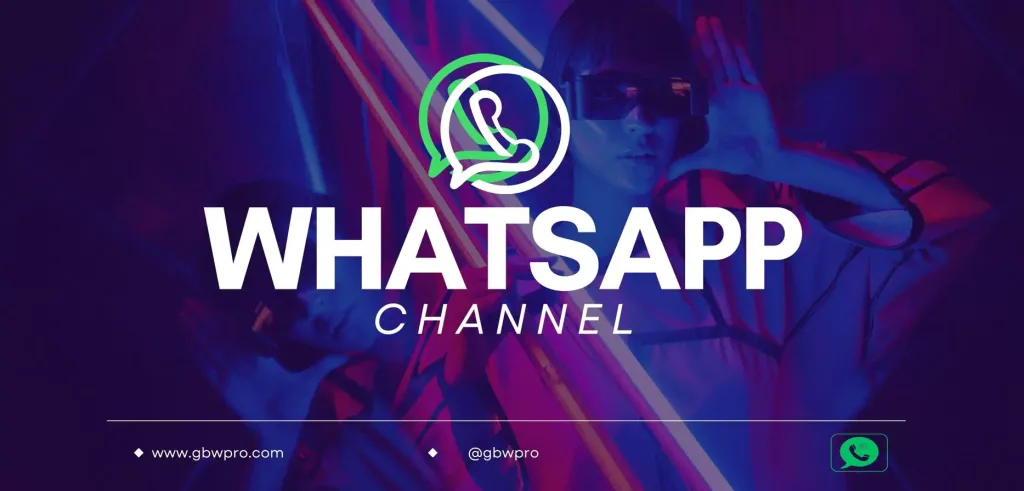
How to Create a WhatsApp Channel on Android?
How to Create on iPhone?
How to Create a Channel on the Web/Desktop?
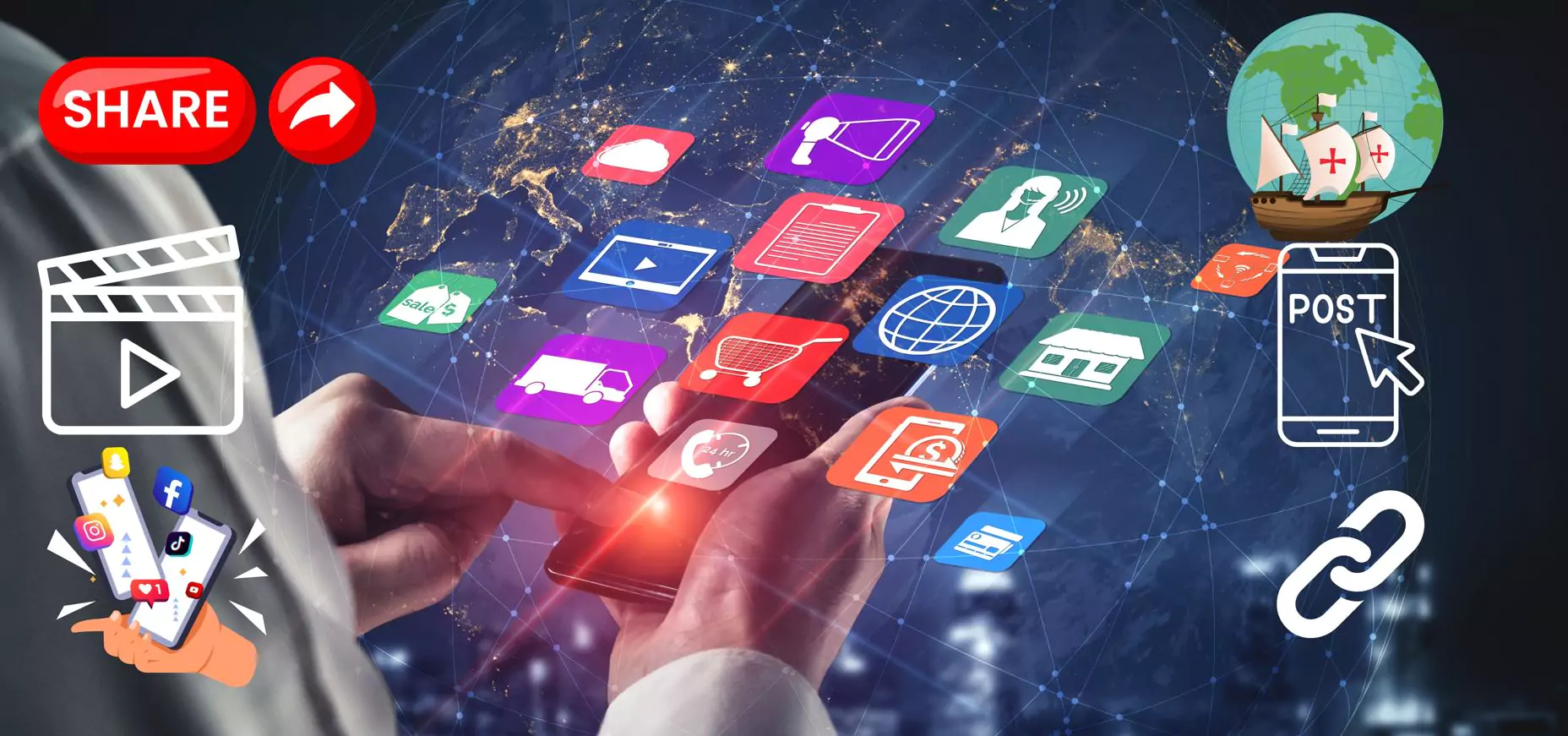
Share Updates on Your Channel
To share updates on your Channel, follow these steps:
1. Navigate to Your Channel
Open WhatsApp, go to the channels page and select your channel.
2. Compose Your Post
Compose your text content in the message field. You can add formatting like bold text, strikethrough, and underline. You can also include emojis by selecting the smiley emoji in WhatsApp.
3. Add Links
Simply copy and paste the link into the message to add it. WhatsApp will supply both if an image and a content preview are available.
4. Share Text Content
Once your update is ready, click the arrow to share it with your followers. Remember that all updates are public.
5. Share Images and Videos
Select your channel’s “plus” icon to share media like images or videos. Using your camera, you can snap a fresh image, record a movie, or pick previously taken images or videos from your smartphone. When editing media, you can rotate, crop, add text or emojis, blur, adjust the quality, and more for your photographs. You may also add a caption to your pictures.
6. Sharing Media
After editing and adding captions, click the arrow to share the image or video. Remember that followers can save any media you share to their phones.
Purpose
Serve a variety of purposes for different user groups:
1. Private Users and Influencers
These channels enable individuals to share content with their followers, friends, and family, fostering communication and engagement.
2. Businesses
Provide a platform for businesses to conduct one-to-many broadcasts, facilitating the dissemination of information such as new product launches, company updates, special deals, software with advance features, and valuable content.
limitations
Nevertheless, it’s important to acknowledge that Channels do have certain limitations when compared to the conventional WhatsApp broadcast tool:
Consider combining Channels with the WhatsApp Business API to enhance your WhatsApp marketing efforts. This can be a valuable complementary feature to guide users towards your WhatsApp Business chat. For example, you can add a link in your updates that leads interested users directly into your WhatsApp Business chat to continue the conversation.

Benefits
Introduce several benefits for users, focusing on enhancing their overall messaging experience:
1. Personalized Subscription
Enable users to subscribe to specific channels that align with their interests and preferences. This means that users have the autonomy to choose and receive notifications only from the channels they genuinely wish to follow.
2. Streamlined Information
With Channels, users can conveniently access news updates and information directly through the app. This eliminates the need to search the internet for updates, saving time and effort in staying informed about current events and topics of interest.
3. Targeted Marketing
Provide businesses and content creators a valuable platform to promote their products and services to a receptive audience. Users who subscribe to these channels are inherently interested in the content, making it easier for businesses to connect with a relevant and engaged audience.
These benefits collectively enhance the user experience by providing a more personalized, efficient, and targeted communication platform within WhatsApp.
FAQs
What is a WhatsApp Channel?
A WA Channel is a feature that allows users to create one-way communication streams for broadcasting updates, information, and content to followers.
Is It available on all platforms?
Functionality may be available on Android, iPhone and Web/Desktop versions of WhatsApp. Availability may vary depending on updates and geographical regions.
Can I customize my Channel?
You can customize your WA Channel by adding a channel name, description, and icon. You can also share text, links, images, and videos in your updates.
Is WhatsApp mod Apk support channel feature?
Currently mod APKs like GBWhatsApp Pro, OGWhatsApp etc. doesn’t support this feature
Conclusion
WhatsApp Channels can be a useful tool to increase brand awareness, but for more comprehensive WhatsApp marketing, combining WhatsApp marketing notifications with a powerful messaging tool is still the best choice. It offers a personalized subscription model, streamlining the flow of information directly within the WhatsApp app.
While WhatsApp Channels offer targeted marketing benefits and convenience, it’s important to be aware of the limitations, including the inability to send private messages, limited automation, and insights. Businesses and content creators looking to make the most of WhatsApp Channels may consider combining this feature with the WhatsApp Business API for more comprehensive and tailored marketing strategies.



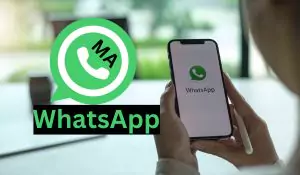


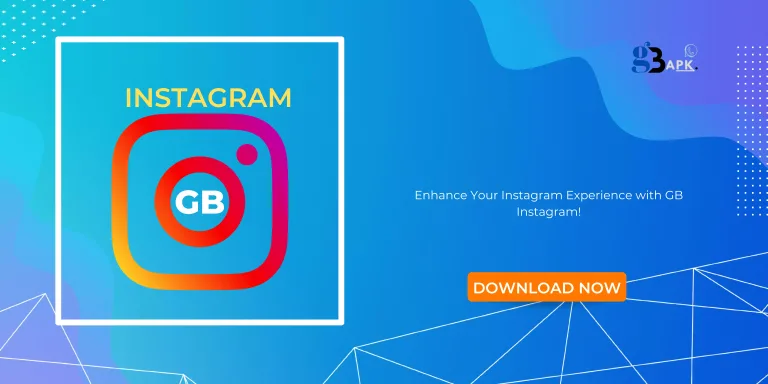
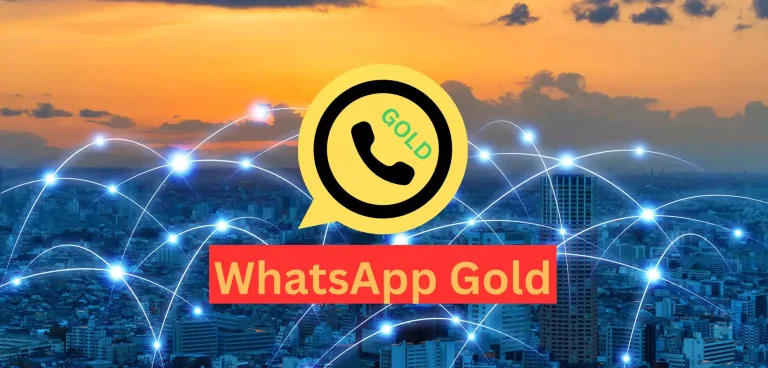
One Comment