How can I hide my GBWhatsApp online status?
GBWhatsApp Pro is a famous and trending application when considering a modified version of official WhatsApp. It offers many advanced features as compared to official WhatsApp, hide online status is one of them, which leads to enhanced privacy settings. Keep reading and exploring this post, if you want to learn more about hiding online status and freezing last seen
What is WhatsApp’s current online status?
Online status also known as real time, is a symbol showing a person is active or live on the network, and ready to respond to any message or query sent to him. Online status is generally shown on top with a green dot beside your name.
Hide online status, a well-known feature of GBWhatsApp
Hide or freeze status is not a simple task to perform in GBWhatsApp, you need to travel multiple layers of settings. Let me simplify the steps and guide you step by step:
Save the changes and exit from settings
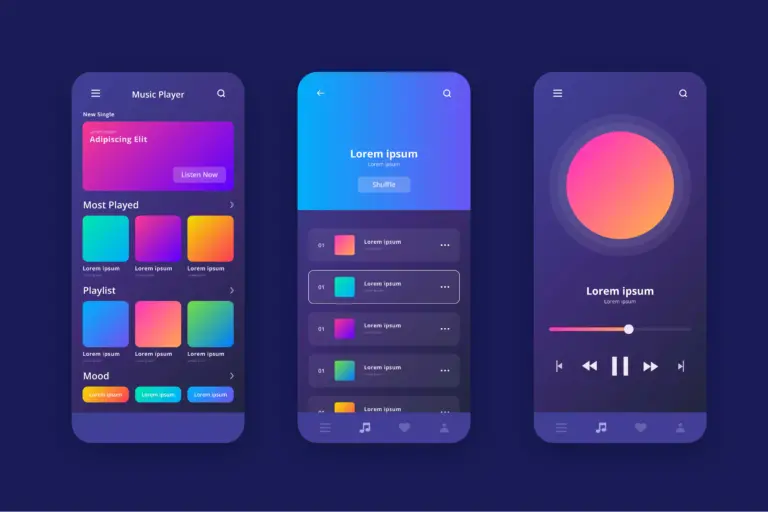
Freedom of Use
Yes, this platform will provide freedom of usage. You can customize and enhance your privacy settings and prioritize things as per the situation. Keeping your status offline while being active and watching others’ activities.
How to Hide status or Freeze Last Seen On GBWhatsApp?
Unlike official WhatsApp, this GBWA provides an advanced level of privacy over multiple activities like freezing last seen, hiding recording status, etc. Below we will cover the steps and guide to freezing your last-seen status:
You may now manage your privacy using the last seen options, which are listed above.


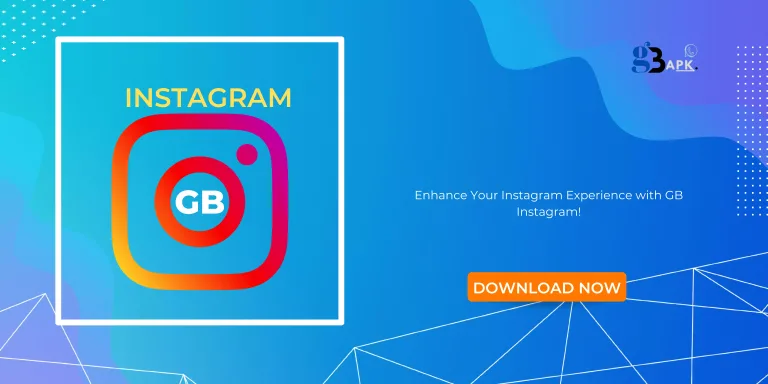
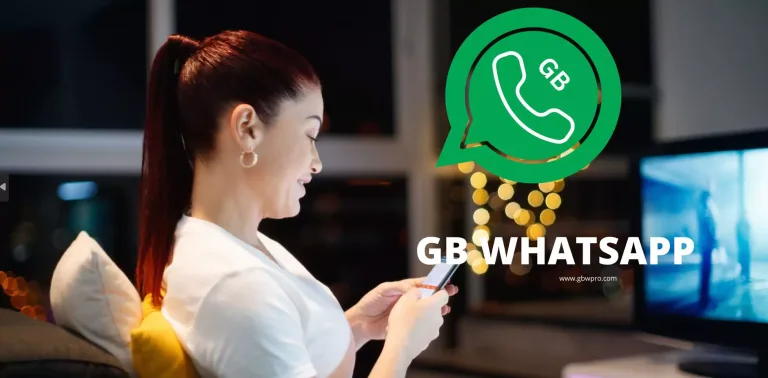

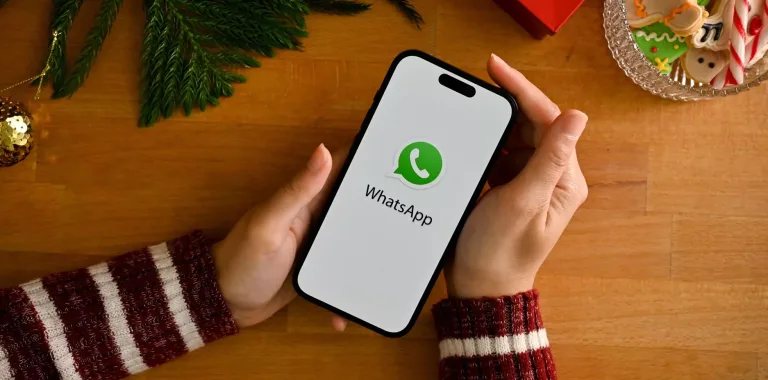

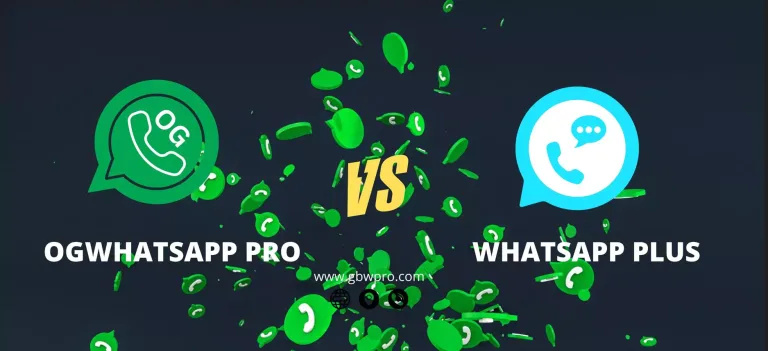
6 Comments